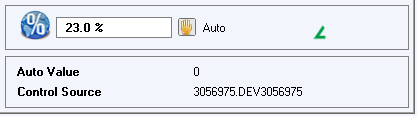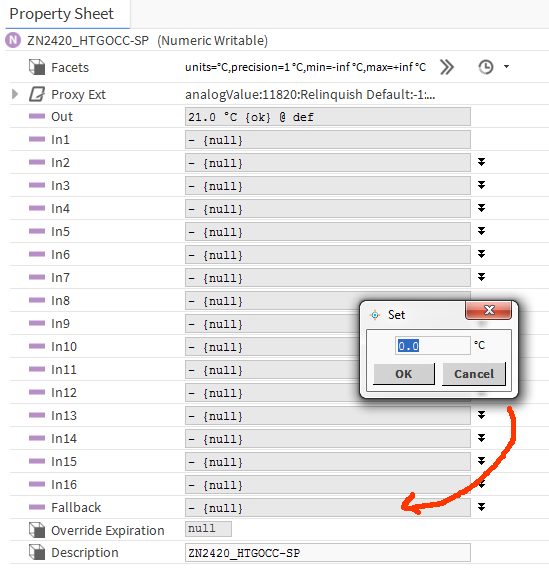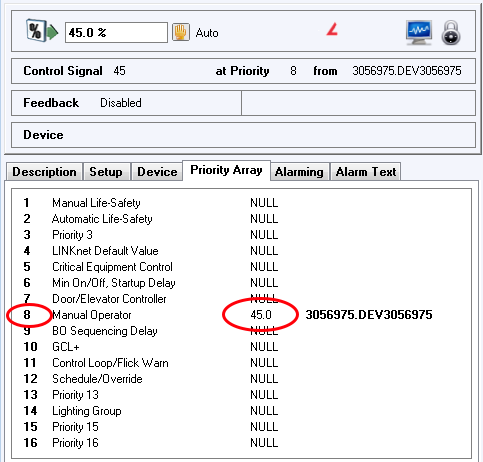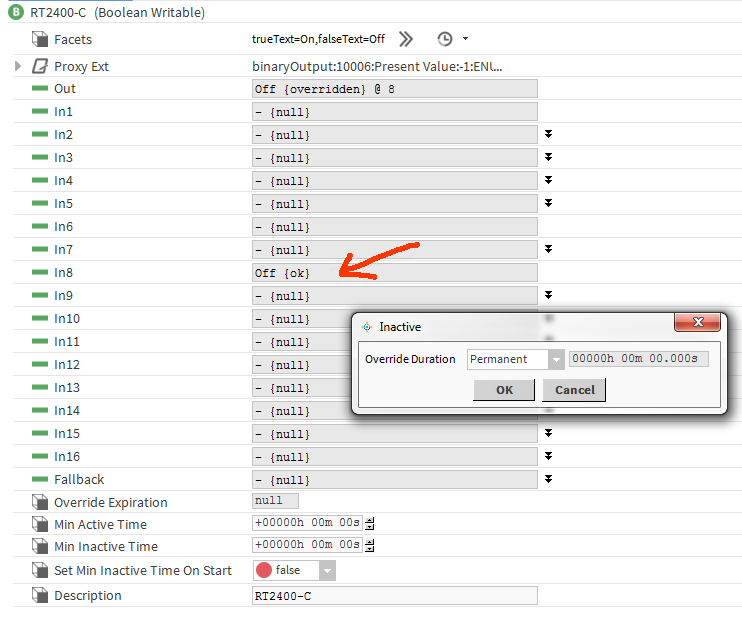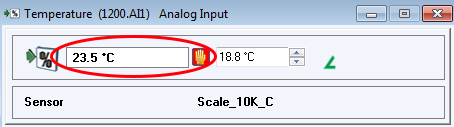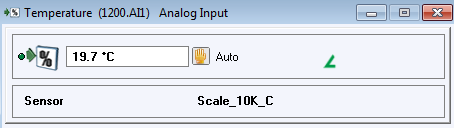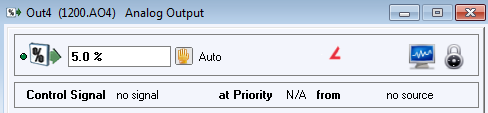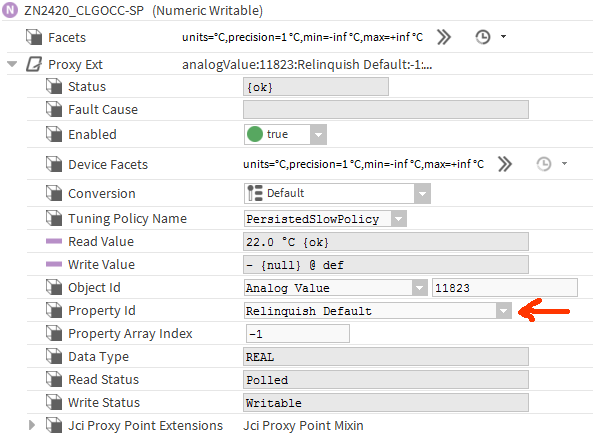How to define a device and interact with points¶
Define a controller¶
Once the bacnet variable is created, you can define devices.
Example:
import BAC0
bacnet = BAC0.connect()
# or specify the IP you want to use / bacnet = BAC0.connect(ip='192.168.1.10/24')
# by default, it will attempt an internet connection and use the network adapter
# connected to the internet.
# Specifying the network mask will allow the usage of a local broadcast address
# like 192.168.1.255 instead of the global broadcast address 255.255.255.255
# which could be blocked in some cases.
# You can also use :
# bacnet = BAC0.lite() to force the script to load only minimum features.
# Please note that if Bokeh, Pandas or Flask are not installed, using connect()
# will in fact call the lite version.
# Query and display the list of devices seen on the network
bacnet.whois()
bacnet.devices
# Define a controller (this one is on MSTP #3, MAC addr 4, device ID 5504)
mycontroller = BAC0.device('3:4', 5504, bacnet)
# Get the list of "registered" devices
bacnet.registered_devices
Some caveats¶
Segmentation¶
Some devices do not support segmentation. BAC0 will try to detect that and will not allow “read property multiple” to be used. But it is sometimes better to speciy to BAC0 that the device doesn’t support segmentation.
To do so, use the parameter:
my_old_device = BAC0.connect('3:4', 5504, bacnet, segmentation_supported=False)
Object List¶
By default, BAC0 will read the object list from the controller and define every points found inside the device as points. This behaviour may not be optimal in all use cases. BAC0 allows you to provide a custom object list when creating the device.
To do so, use this syntax:
# Define your own list
my_obj_list = [('file', 1),
('analogInput', 2),
('analogInput', 3),
('analogInput', 5),
('analogInput', 4),
('analogInput', 0),
('analogInput', 1)]
# Provide it as an argument
fx = BAC0.device('2:5',5,bacnet, object_list = my_obj_list)
Read the value of a point¶
To read a point, simply ask for it using bracket syntax:
mycontroller['point_name']
Writing to Points¶
Simple write¶
If point is a value:
- analogValue (AV)
- binaryValue (BV)
- multistateValue (MV)
You can change its value with a simple assignment. BAC0 will write the value to the object’s presentValue at the default priority.:
mycontroller['point_name'] = 23
Write to an Output (Override)¶
If the point is an output:
- analogOutput (AO)
- binaryOutput (BO)
- multistateOutput (MO)
You can change its value with a simple assignment. BAC0 will write the value to the object’s presentValue (a.k.a override it) at priority 8 (Manual Operator).:
mycontroller['outputName'] = 45
Write to an Input (simulate)¶
If the point is an input:
- analogInput (AI)
- binaryOutput (BO)
- multistateOutput (MO)
You can change its value with a simple assigment, thus overriding any external value it is reading and simulating a different sensor reading. The override occurs because BAC0 sets the point’s out_of_service (On) and then writes to the point’s presentValue.
mycontroller[‘inputName’] = <simulated value>
mycontroller[‘Temperature’] = 23.5 # overiding actual reading of 18.8 C
In a Niagara station, you would need to create a new point using the “out_of_service” property, then set this point to True. Then you would need to create (if not already done) a point writable to the present value property and write to it. No screenshot available.
Releasing an Input simulation or Output override¶
To return control of an Input or Output back to the controller, it needs to be released. Releasing a point returns it automatic control. This is done with an assignment to ‘auto’.:
mycontroller['pointToRelease'] = 'auto'
In a Niagara station, you would need to create a new point using the “out_of_service” property, then set this point to False. No screenshot available.
Setting a Relinquish_Default¶
When a point (with a priority array) is released of all override commands, it takes on the value of its Relinquish_Default. [BACnet clause 12.4.12] If you wish to set this default value, you may with this command:
mycontroller['pointToChange'].default(<value>)
mycontroller['Output'].default(75)
BACnet properties¶
BAC0 defines its own “image” of a controller. All points inside a BAC0.device are Python objects with which we can interact. If you want to access native BACnet objects and properties there are functions you can use.
Read all device properties¶
You can retrieve the list of device properties using:
device.bacnet_properties
# will return a cached version by default. If things have changed, you can refresh using.
device.update_bacnet_properties()
Often, in this list, you will see proprietary properties added by the manufacturer. They can be recognize by their name, an integer.
Read Property¶
You can read simple properties using
prop = ('device',100,'objectName')
device.read_property(prop)
# this will return the object name
prop = ('analogInput',1,'priorityArray')
device.read_property(prop)
# this will return the priority array of AI1
Write property¶
You can write to a property using
prop = ('analogValue',1,'presentValue')
device.write_property(prop,value=98,priority=7)
Write description¶
The write_property method will not work to update a description if it contains a space.
Instead, use update_description against a point:
device['AI_3'].update_description('Hello, World!')
You can then read the description back, as a property:
device['AI_3'].read_property('description')
or going back to the device:
device.read_property(('analogInput',3,'description'))